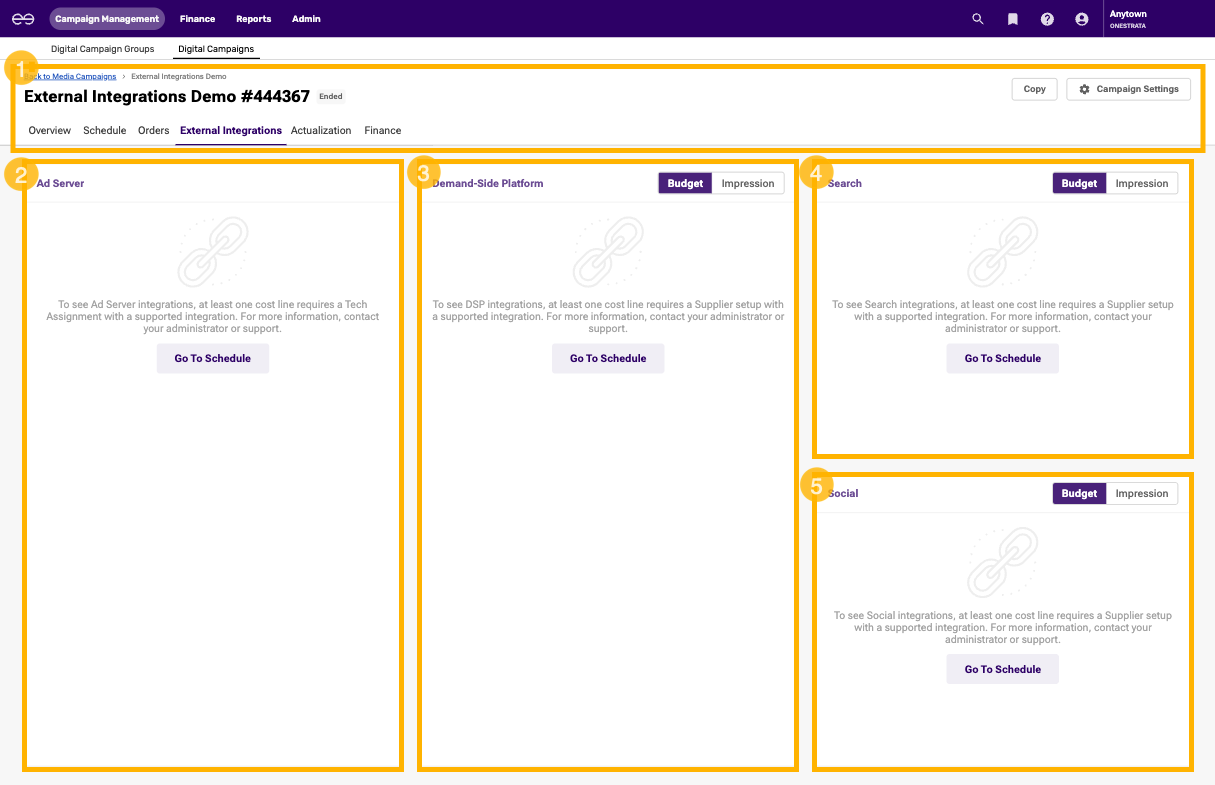|
Overview
The External Integrations tab provides a connection between OneStrata and the rest of an Agency's tech stack. Users can plan and build media schedules and orders in OneStrata, and then upload the ad placements directly to their integrated ad server.
OneStrata's third party integrations simplify the digital buying process by providing a single place to enter media schedule information and receive delivery metrics. Direct integrations with external providers connect OneStrata to the rest of an agency's ad tech stack, help eliminate data duplication, and reduce the burden of maintaining data integrity across multiple systems. |
 Provider Types and Providers
Provider Types and Providers
The following table describes the external integration provider types and providers available in OneStrata:
|
 Access the External Integrations Tab of a Campaign
Access the External Integrations Tab of a Campaign
To go to the External Integrations tab of a campaign, do the following:
- Go to the Media Campaigns page (Campaign Management > Campaigns).
- In the Media Campaigns grid, click on the name of the campaign to open it.
- By default, the campaign opens on its Overview tab.
- Click on External Integrations to open the External Integrations tab.
Access the External Integrations Dashboard
To access the External Integrations dashboard, do the following:
- Go to the External Integrations tab of the desired campaign.
Depending on the provider types associated with the campaign, the External Integrations tab opens different dashboards:
| Provider Types Assigned to Campaign | Navigating to the External Integrations tab |
|---|---|
| More than one provider type | Opens External Integrations Tab. |
| Ad Server only | Opens Ad Server Integrations. |
| DSP only | Opens the DSP dashboard. |
| Search only | Opens the Search dashboard. |
| Social only | Opens the Social dashboard. |
| None | Opens the default version of the External Integrations dashboard. |
 External Integrations Dashboard UI Elements
External Integrations Dashboard UI Elements

If there are no external integration providers associated with the campaign, the default version of the External Integrations dashboard is displayed:
|
The External Integrations dashboard contains the following elements:
| Item | Description | |
|---|---|---|
| 1 | Campaign header | |
| 2 | Ad Server widget | |
| 3 | Demand-Side Platform (DSP) widget | |
| 4 | Search widget | |
| 5 | Social widget |
 Ad Server Widget UI Elements
Ad Server Widget UI Elements
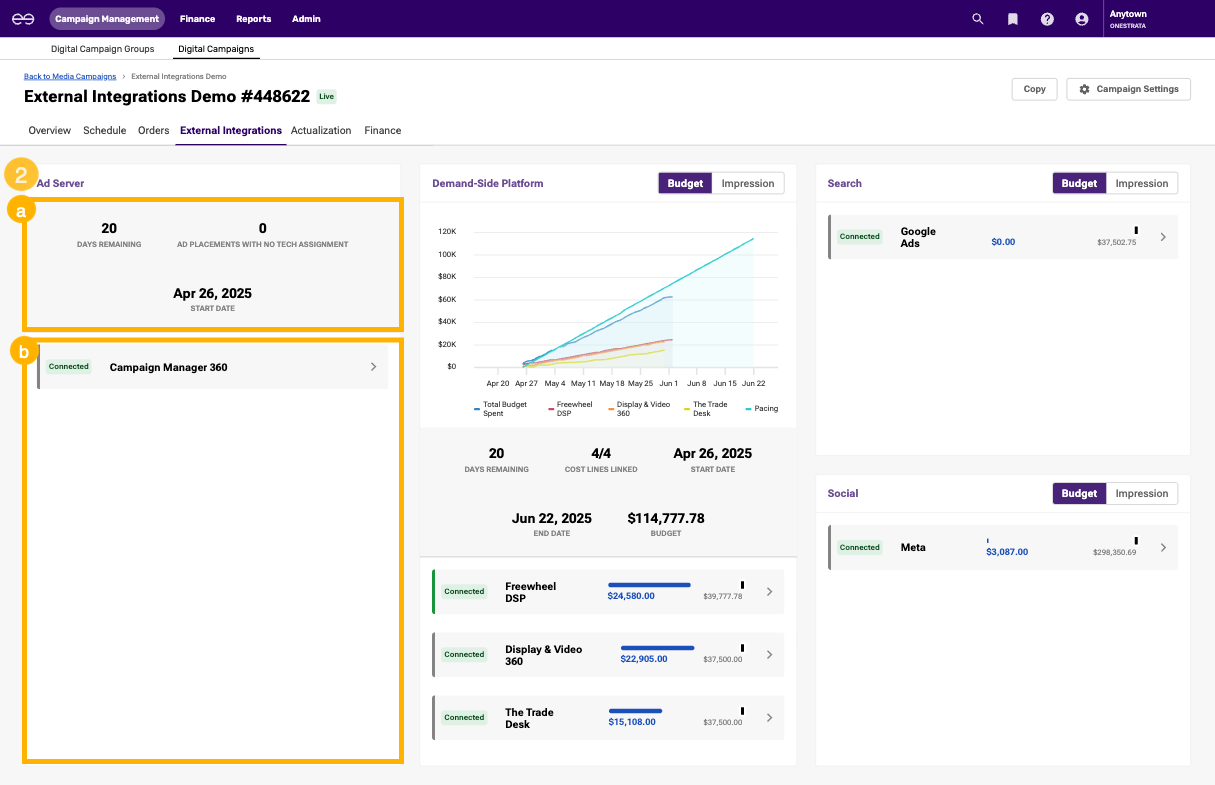
The Ad Server widget contains the following elements:
| Description | |
|---|---|
| a | Summary metrics. |
| b | A list of the Ad Server providers assigned to at least one Placement in the campaign. Click a provider to open Ad Server Integrations for that provider. |
 DSP Widget UI Elements
DSP Widget UI Elements
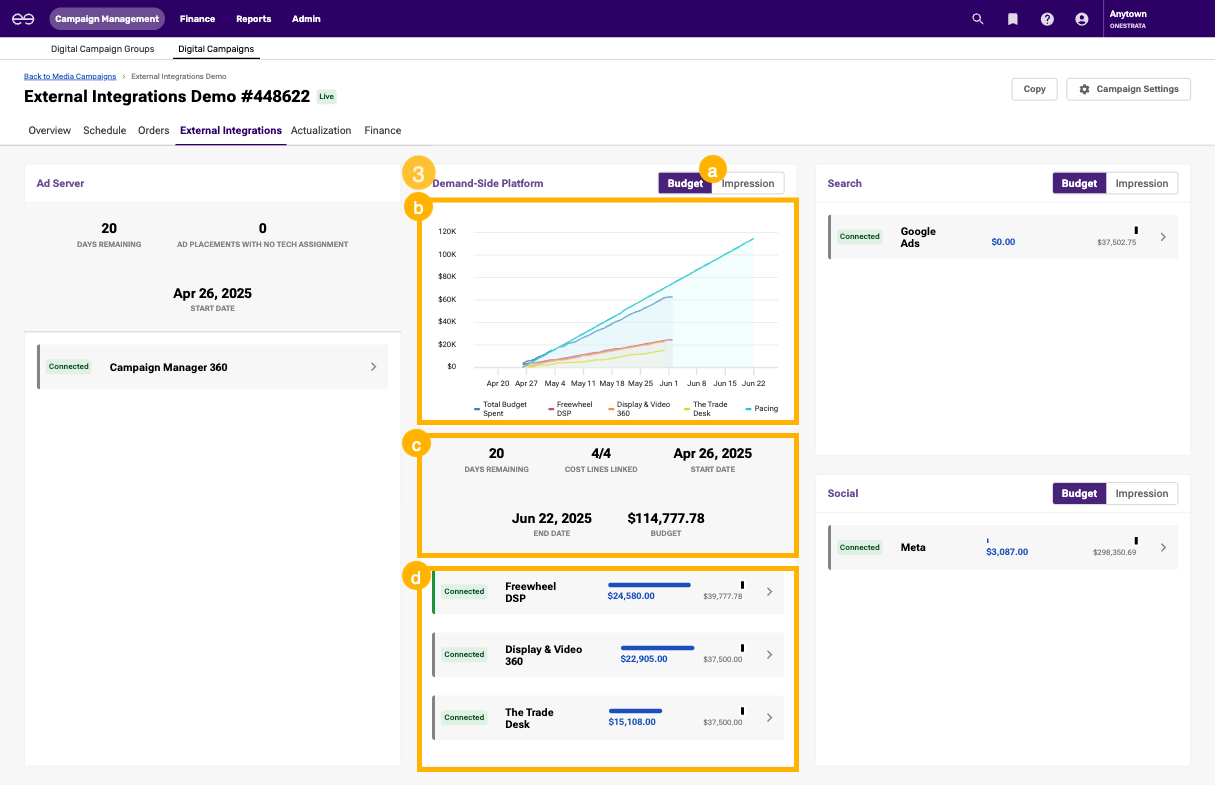
The DSP widget contains the following elements:
| Description | ||
|---|---|---|
| a | Budget / Impressions toggle: Select whether the DSP widget displays delivered budget or delivered impressions. | |
| b | A delivery pacing chart with the following lines:
| |
| c | Summary metrics. | |
| d | A list of the DSP providers assigned to at least one Cost Line. Click a provider to open the DSP dashboard for that provider.
|
 Search Widget UI Elements
Search Widget UI Elements
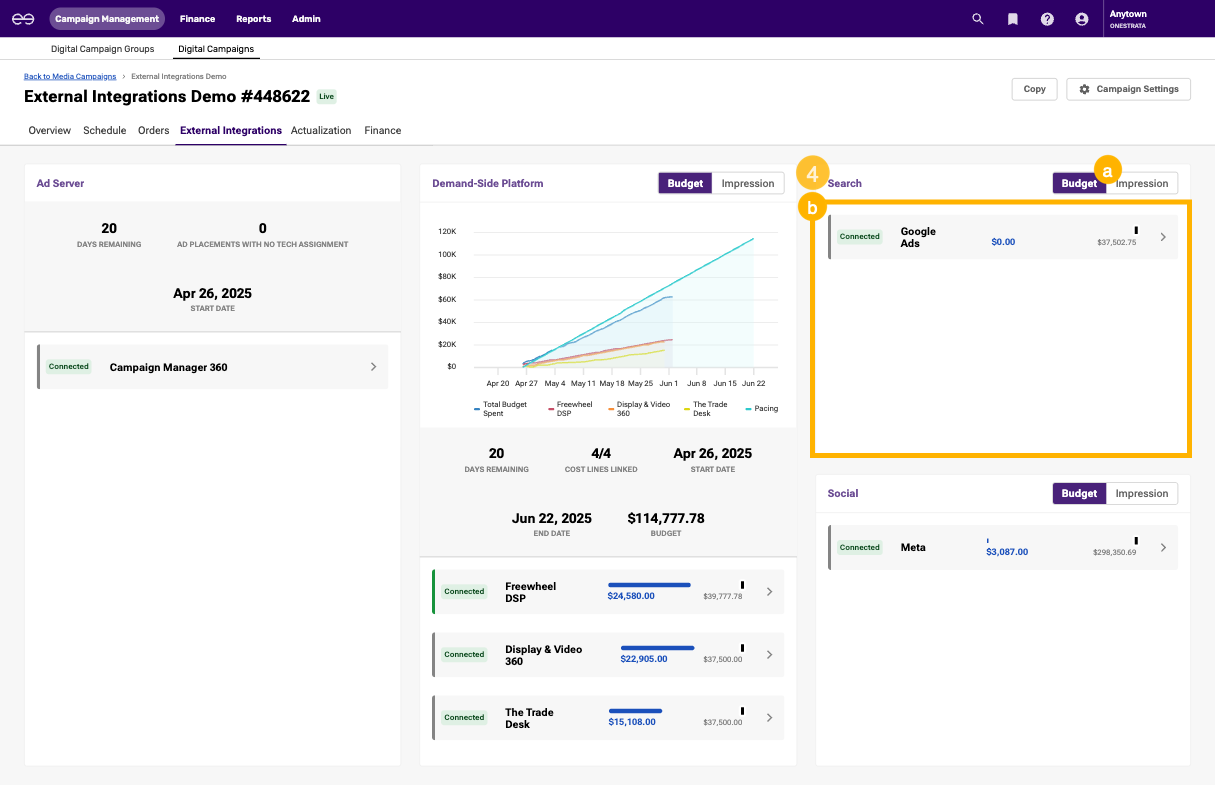
The Search widget contains the following elements:
| Description | |
|---|---|
| a | Budget / Impressions toggle: Select whether the Search widget displays delivered budget or delivered impressions. |
| b | A list of all Search providers assigned to Cost Lines in the campaign. Click a provider to open the Search dashboard for that provider. |
 Social Widget UI Elements
Social Widget UI Elements
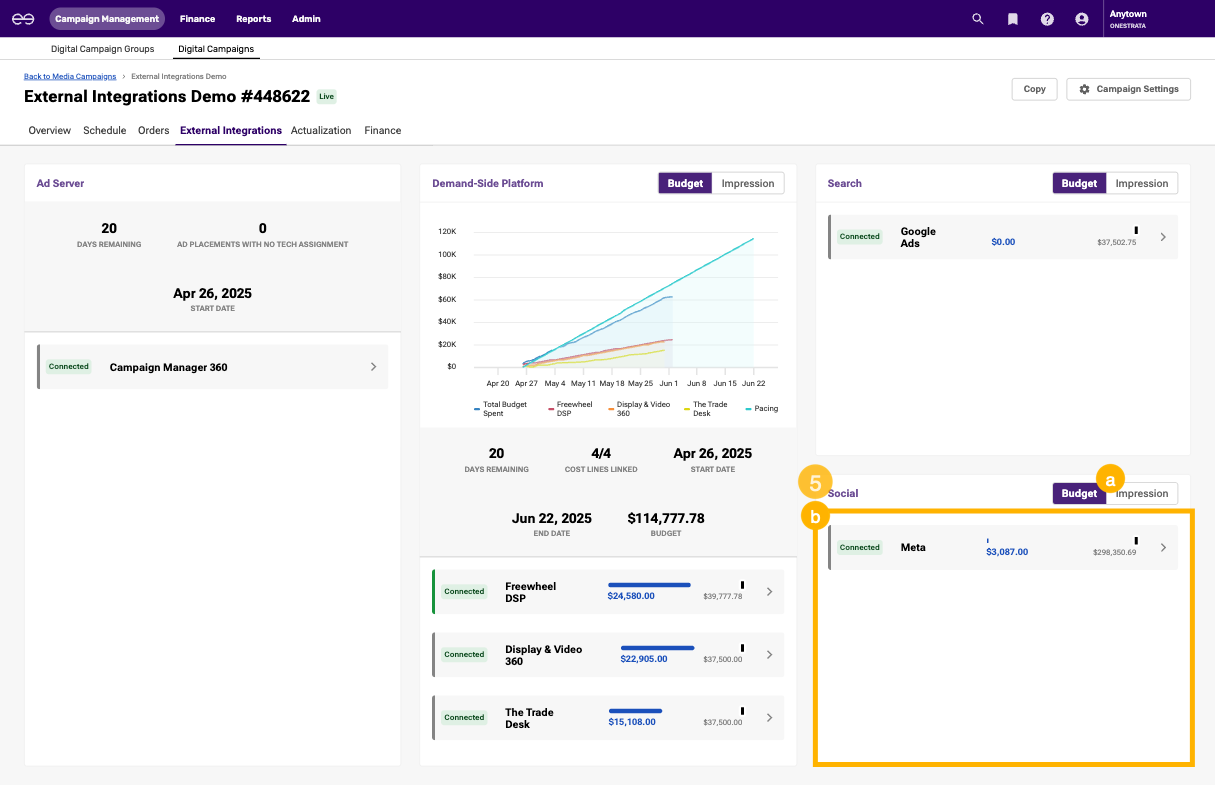
The Social widget contains the following elements:
| Description | |
|---|---|
| a | Budget / Impressions toggle: Select whether the Social widget displays delivered budget or delivered impressions. |
| b | A list of all Social providers assigned to Cost Lines in the campaign. Click a provider to open the Social dashboard for that provider. |