|
 Overview
Overview
In order to link a Cost Line to a Buyer Cloud campaign, the Supplier of the Cost Line must be linked to Buyer Cloud. For more information, see Supplier Linking and Mapping. |
Cost Lines on the DSP grid can be linked to one or more Buyer Cloud (formerly known as FreeWheel DSP) campaigns, reducing the need to manually re-enter details across multiple platforms. Linking a Buyer Cloud campaign also creates a connection that allows delivery costs and metrics to flow from Buyer Cloud to OneStrata.
The linked Buyer Cloud campaign can be a new campaign or an existing campaign:
Linking Option | Description |
|---|---|
| Link to a new Buyer Cloud campaign | In OneStrata, upload a Cost Line to Buyer Cloud to create a new Buyer Cloud campaign. The Cost Line is automatically linked to the newly created campaign. |
| Link to an existing Buyer Cloud campaign | In OneStrata, link a Cost Line to an existing Buyer Cloud campaign. |
Link a Cost Line to a Buyer Cloud Campaign
 Link a Cost Line to a New Buyer Cloud Campaign
Link a Cost Line to a New Buyer Cloud Campaign
To create a new Buyer Cloud campaign and link a Cost Line to the newly created campaign, do the following:
- Open the OneStrata campaign that contains the desired Cost Line.
- Go to the DSP dashboard for Buyer Cloud.
- If not logged in already, log in to Buyer Cloud.
- In the DSP grid, for the desired Cost Line, select the row action icon (three vertical dots).
- Select Create to open the Upload widget.
- In the Upload widget:
Section Name Field Name Step(s) Essential Settings Create Campaign / Existing Campaign Check that the Create Campaign option is selected. If not, select Create Campaign. Essential Settings Advertiser Search for a Buyer Cloud advertiser by entering at least three letters of the advertiser name.
Then, select the desired advertiser.
Essential Settings Name Choose one of the following options:
- Keep the automatically generated Buyer Cloud campaign name. By default, the campaign name is the same as the OneStrata Cost Line name.
- Enter the desired Buyer Cloud campaign name.
Essential Settings Start Date Select a start date for the Buyer Cloud campaign. Essential Settings
Optional
End Date
Optional: Select an end date for the Buyer Cloud campaign. Essential Settings
Currency
Select the currency of the Buyer Cloud campaign budget.
Essential Settings
Continents
Select the continent(s) in which the Buyer Cloud campaign can be served. Essential Settings
Budget Type
Select the budget type of the Buyer Cloud campaign:
- Spend
- Impressions
- Spend with vendor fees
Essential Settings
Budget
Enter the maximum budget of the Buyer Cloud campaign. Essential Settings
Optional
Daily Budget
Optional: Enter the maximum daily budget of the Buyer Cloud campaign. Essential Settings
Optional
Notes
Optional: Enter any additional context about the Buyer Cloud campaign. Frequency Cap
Optional
ID Type
Optional: Add a frequency cap to the Buyer Cloud campaign. A maximum of three frequency caps can be added to the campaign.
Frequency cap types:
- Standard
- IP Address
- Person Address
- Household ID
Frequency Cap
Only use if adding a frequency cap
Use Fallback
For the frequency cap, select whether or not the frequency cap has a fallback. Frequency Cap
Only use if adding a frequency cap
X ads every Y INTERVAL
For the frequency cap, select the count and interval of the frequency cap. SKAd Network
Enable SKAd Tracking
Select whether or not the Buyer Cloud campaign has SKAd tracking enabled - Keep the automatically generated Buyer Cloud campaign name. By default, the campaign name is the same as the OneStrata Cost Line name.
- Click Create & Link. Programmatic media buyers or traffickers can add more granular details to the newly created campaign within the Buyer Cloud platform.
 Link a Cost Line to an Existing Buyer Cloud Campaign
Link a Cost Line to an Existing Buyer Cloud Campaign
To link a Cost Line to an existing Buyer Cloud campaign, do the following:
- Open the OneStrata campaign that contains the desired Cost Line.
- Go to the DSP dashboard for Buyer Cloud.
- If not logged in already, log in to Buyer Cloud.
- In the DSP grid, for the desired Cost Line, select the row action icon (three vertical dots).
- Select Link to open the Upload widget.
- In the Upload widget:
Field Name Step(s) Create Campaign / Existing Campaign Check that the Existing Campaign option is selected. If not, select Existing Campaign. Advertiser Search for a Buyer Cloud advertiser by entering at least three letters of the advertiser name.
Then, select the desired advertiser.
Campaign Search for a Buyer Cloud campaign by entering at least three letters of the campaign name.
Then, select the desired campaign.
Read-only
Date Range
The value of the Date Range field is automatically populated from the selected Buyer Cloud campaign and cannot be changed within OneStrata. Read-only
Budget Type
The value of the Budget Type field is automatically populated from the selected Buyer Cloud campaign and cannot be changed within OneStrata. Read-only
Budget
The value of the Budget field is automatically populated from the selected Buyer Cloud campaign and cannot be changed within OneStrata. Read-only
Daily Budget
The value of the Daily Budget field is automatically populated from the selected Buyer Cloud campaign and cannot be changed within OneStrata. - Click Link.
Manage Linked Buyer Cloud Campaigns
 Unlink a Buyer Cloud Campaign From a Cost Line
Unlink a Buyer Cloud Campaign From a Cost Line
To unlink a Buyer Cloud campaign from a Cost Line, follow the steps in Unlink an Entity From a Cost Line.
 Update a Linked Buyer Cloud Campaign
Update a Linked Buyer Cloud Campaign
To update a linked Buyer Cloud campaign, follow the steps in Update an Entity Linked to a Cost Line.
 View the Details of a Linked Buyer Cloud Campaign
View the Details of a Linked Buyer Cloud Campaign
To view the details of a linked Buyer Cloud campaign, follow steps 1-3 in View the Details of an Entity Linked to a Cost Line.
The View Upload widget displays the following information:
| Field Name | Description |
|---|---|
| Advertiser | The advertiser of the Buyer Cloud campaign. |
| Name | The name of the Buyer Cloud campaign. |
| Date Range | The date range of the Buyer Cloud campaign. |
| Currency | The currency of the Buyer Cloud campaign budget. |
| Continents | The continent(s) in which the Buyer Cloud campaign can be served. |
| Budget Type | The budget type of the Buyer Cloud campaign. |
| Budget | The maximum budget of the Buyer Cloud campaign. |
| Daily Budget | The maximum daily budget of the Buyer Cloud campaign. |
| Frequency Cap - ID Type | If a frequency cap has been added to the Buyer Cloud campaign, the ID type of the frequency cap. |
| Frequency Cap - Use Fallback | If a frequency cap has been added to the Buyer Cloud campaign, whether or not the frequency cap has a fallback. |
| Enable SKAd Tracking | Whether or not the Buyer Cloud campaign has enabled SKAd tracking. |
 View the Delivery Metrics of a Linked Buyer Cloud Campaign
View the Delivery Metrics of a Linked Buyer Cloud Campaign
To view the delivery metrics of a linked Buyer Cloud campaign, follow the steps in View the Delivery Metrics of an Entity Linked to a Cost Line.
Manage Buyer Cloud Advertiser Mapping
 Map a New Buyer Cloud Advertiser
Map a New Buyer Cloud Advertiser
Mapping (also known as "linking") a Buyer Cloud (formerly FreeWheel DSP) advertiser sets that advertiser as the default Buyer Cloud advertiser for the client of the current OneStrata campaign.
After a default Buyer Cloud advertiser is set, for any Cost Line that:
- is in a OneStrata campaign for the same client as the campaign that the default Buyer Cloud advertiser was set in; and
- has a Supplier linked to Buyer Cloud,
when linking the Cost Line to a Buyer Cloud campaign, the Advertiser field is automatically populated with the default Buyer Cloud advertiser.
If users want to link the Cost Line to a Buyer Cloud campaign under a different advertiser, the Advertiser field can be manually cleared and any valid Buyer Cloud advertiser can be selected instead.
To map a new Buyer Cloud advertiser (to create a new Buyer Cloud advertiser and set it as a default Buyer Cloud advertiser), do the following:
- Go to the Buyer Cloud for Buyer Cloud.
- If not logged in already, log in to Buyer Cloud.
- In the Advertiser Details section, select Map Advertiser to open the Map Advertiser widget.
If a Buyer Cloud advertiser is already mapped to the current Client, the Map Details button is not available. Instead, the Advertiser Details section displays the mapped advertiser. - In the Map Advertiser widget:
Section Name Field Name Step(s) Essential Settings Create Advertiser / Existing Advertiser Check that the Create Advertiser option is selected. If not, select Create Advertiser. Essential Settings Name Choose one of the following options:
- Keep the automatically generated Buyer Cloud advertiser name. By default, the advertiser name is the same as the OneStrata Client name.
- Enter the desired Buyer Cloud advertiser name.
Essential Settings Advertiser Domain Enter the website domain of the Buyer Cloud advertiser. Essential Settings Category Select the category of the Buyer Cloud advertiser. Essential Settings Optional
Notes
Optional: Enter additional notes about the Buyer Cloud advertiser. Default Settings Default Continent Select the continent that line items for the Buyer Cloud advertiser will be served in.
The available options depend on the settings of the connected Buyer Cloud instance.
Default Settings Default Currency Select the currency assigned to Buyer Cloud campaigns created for the Buyer Cloud advertiser:
The available options depend on the settings of the connected Buyer Cloud instance.
SKAd Network Read-only
Enable SKAd Tracking
SKAd tracking is automatically not enabled.
SKAd tracking can be enabled for an advertiser within the Buyer Cloud platform.
- Keep the automatically generated Buyer Cloud advertiser name. By default, the advertiser name is the same as the OneStrata Client name.
- Select Create & Map.
 Map an Existing Buyer Cloud Advertiser
Map an Existing Buyer Cloud Advertiser
To map an existing Buyer Cloud advertiser (to set the advertiser as a default Buyer Cloud advertiser), do the following:
- Go to the DSP dashboard for Buyer Cloud.
- If not logged in already, log in to Buyer Cloud.
- In the Advertiser Details section, select Map Advertiser to open the Map Advertiser widget.
- In the Map Advertiser widget:
Section Name Field Name Step(s) Essential Settings Create Advertiser / Existing Advertiser Check that the Existing Advertiser option is selected. If not, select Existing Advertiser. Essential Settings Name Search for a Buyer Cloud advertiser by entering at least three letters of the advertiser name.
Then, select the desired advertiser.
Essential Settings Advertiser Domain The value of the Advertiser Domain field is automatically populated from the selected Buyer Cloud advertiser and cannot be changed within OneStrata. Essential Settings Category The value of the Category field is automatically populated from the selected Buyer Cloud advertiser and cannot be changed within OneStrata. Essential Settings Optional
Notes
The value of the Notes field is automatically populated from the selected Buyer Cloud advertiser and cannot be changed within OneStrata. Default Settings Default Continent The value of the Default Continent field is automatically populated from the selected Buyer Cloud advertiser and cannot be changed within OneStrata. Default Settings Default Currency The value of the Default Currency field is automatically populated from the selected Buyer Cloud advertiser and cannot be changed within OneStrata. SKAd Network Enable SKAd Tracking
The value of the Enable SKAd Tracking toggle is automatically populated from the selected Buyer Cloud advertiser and cannot be changed within OneStrata. - Select Link.
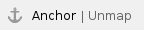 Unmap a Buyer Cloud Advertiser
Unmap a Buyer Cloud Advertiser
Unmapping a Buyer Cloud advertiser removes it as the default Buyer Cloud advertiser for the current OneStrata Client.
- Unmapping a Buyer Cloud advertiser does not affect any previously linked Buyer Cloud campaigns with that advertiser.
- Once a Buyer Cloud advertiser is unmapped, a different Buyer Cloud advertiser can be mapped to the current OneStrata Client.
To unmap a Buyer Cloud advertiser, do the following:
- Go to the DSP dashboard for Buyer Cloud.
- If not logged in already, log in to Buyer Cloud.
- In the Advertiser Details section, select Details to open the Advertiser Details widget.
- At the bottom of the Advertiser Details widget, select Unlink. This opens a message asking the user to confirm that the advertiser should be unlinked.
- Confirm that the advertiser should be unlinked by selecting Unlink.
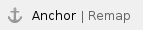 Remap a Buyer Cloud Advertiser
Remap a Buyer Cloud Advertiser
To remap a Buyer Cloud advertiser (change the default Buyer Cloud advertiser to a different Buyer Cloud advertiser), do the following:
- Unmap the current Buyer Cloud advertiser.
- Map the desired Buyer Cloud advertiser.