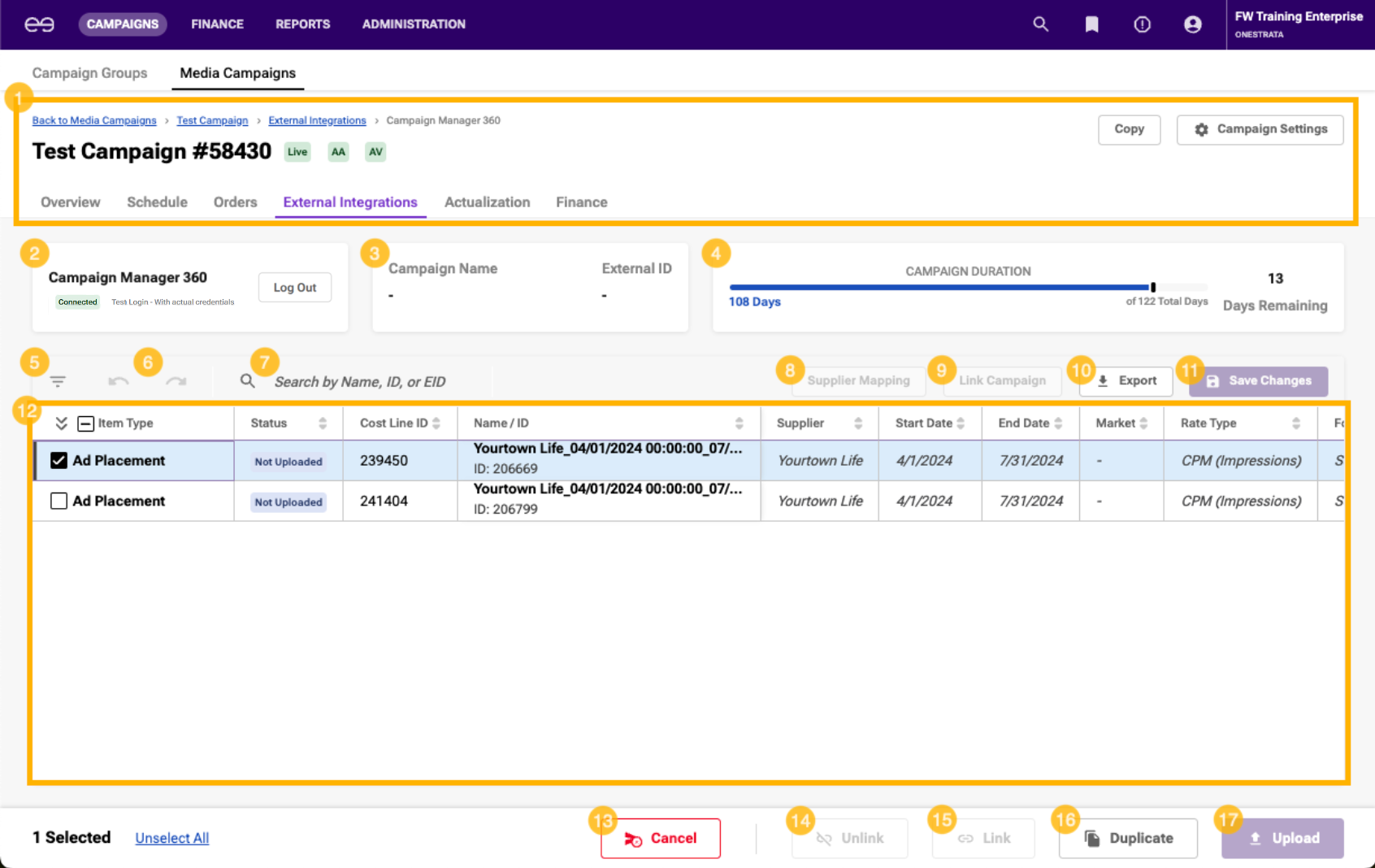Use * syntax for faster search
Page History
| Section | |||||||||||||||||||||||||||
|---|---|---|---|---|---|---|---|---|---|---|---|---|---|---|---|---|---|---|---|---|---|---|---|---|---|---|---|
|
Overview
OneStrata's integrations with external ad servers enable a simplified ad trafficking workflow:
| Description | |
|---|---|
| 1 | Build and commit a media schedule in OneStrata. If an Ad Server provider is assigned to a Placement, when the Placement is committed, an Ad Placement line on the Ad Server grid is created. |
| 2 | On the Ad Server dashboard, link a OneStrata campaign to a new or existing campaign in the Ad Server provider. |
| 3 | On the Ad Server dashboard, link an Ad Placement to a new or existing placement in the Ad Server provider. |
| 4 | In OneStrata, view delivery metrics from the linked ad server placement. |
Anchor Providers Providers
Ad Server Providers
| Providers | |
| Providers |
The following table lists the available Ad Server providers and describes the mapping of OneStrata entities to linked ad server entities:
| Table Filter | ||||||||||||||||||||||||||||||||||||||||||||||||||||
|---|---|---|---|---|---|---|---|---|---|---|---|---|---|---|---|---|---|---|---|---|---|---|---|---|---|---|---|---|---|---|---|---|---|---|---|---|---|---|---|---|---|---|---|---|---|---|---|---|---|---|---|---|
| ||||||||||||||||||||||||||||||||||||||||||||||||||||
|
| Anchor | ||||
|---|---|---|---|---|
|
Ad Server providers have two service types, ad serving and tracking:
| Provider Type | Service Type | Description |
|---|---|---|
| Ad Server | Ad Serving | Ad Placements are uploaded to the ad server campaign with their actual Format and Format Dimension values. |
| Tracking | Ad Placements are uploaded to the ad server campaign as a 1x1 pixel tracker, regardless of the listed Format and Format Dimension values. |
| Anchor | ||||
|---|---|---|---|---|
|
An Ad Placement can be placed in different ways, depending on the selected Ad Server provider and service type:
| Ad Server Provider | Service Type | Ad Placement Type |
|---|---|---|
| CM360 | Ad Serving |
|
| Tracking |
| |
| Innovid (formerly Flashtalking) | Ad Serving |
|
| Tracking |
|
Access the Ad Server Dashboard
The Ad Server dashboard is only available if a campaign contains at least one Ad Placement (a committed Placement that has been assigned an Ad Server provider).
There are two ways to access the Ad Server dashboard, depending on how many provider types have been assigned to the campaign:
| Assigned Provider Types | Action | |
|---|---|---|
| 1 | The only provider type is Ad Server | Go to the campaign's External Integrations tab, which opens directly onto the Ad Server dashboard. |
| 2 | There is more than one provider type |
|
| Anchor | ||||
|---|---|---|---|---|
|
The Ad Server dashboard contains the following elements:
Item | Description | |||||||
|---|---|---|---|---|---|---|---|---|
| 1 | Campaign header |
| ||||||
| 2 | Provider Login section | View and manage the connection to the Ad Server provider:
| ||||||
| 3 | External Campaign Details section | View information about the linked Ad Server campaign, if any.
| ||||||
| 4 | Campaign Date Progress section | View information about the duration of the OneStrata media campaign, in terms of days elapsed and days remaining. | ||||||
| 5 | Filters icon | Click to open the filter pane and filter through the list of Ad Placements. | ||||||
| 6 | Undo / Redo buttons | Click to undo or redo any changes to the Ad Server grid that have not been saved yet. | ||||||
| 7 | Search bar | Search for an Ad Placement by:
| ||||||
| 8 | Supplier Mapping button | If the user is not logged in to the provider, the Supplier Mapping button is inactive. If the user is logged in to the Ad Server provider, the Supplier Mapping button is active.
| ||||||
| 9 | Link Campaign / View Campaign button | If the OneStrata is not linked to an ad server campaign, this button is the Link Campaign button.
If the OneStrata campaign is linked to an ad server campaign, this button is the View Campaign button:
| ||||||
| 10 | Export button | Click to export the Ad Server grid as an Excel file. | ||||||
| 11 | Save Changes button | If there are new, unsaved changes to the Ad Server Grid, the Save Changes button is active.
If there are no new changes to the Ad Server Grid, the Save Changes button is inactive. | ||||||
| 12 |
| A list of Ad Placements, by Ad Server provider. For more information, see Ad Server Grid Reference. | ||||||
| 13 | Cancel button | Select an Ad Placement and click the Cancel button to cancel the Ad Placement. | ||||||
| 14 | Unlink button | Select an Ad Placement that has been linked to an ad server placement and click the Unlink button to unlink the Ad Placement from the ad server placement. The Ad Placement status changes from Uploaded to Not Uploaded. | ||||||
| 15 | Link button | Select an Ad Placement and click the Link button to link the Ad Placement to an existing ad server placement. | ||||||
| 16 | Duplicate button | Select an Ad Placement and click the Duplicate button to duplicate the Ad Placement. | ||||||
| 17 | Upload button | Select an Ad Placement and click the Upload button to upload the Ad Placement as a new ad server placement. |
| Anchor | ||||
|---|---|---|---|---|
|
Ad Server Grid Reference
| Info |
|---|
The columns and column order of the Ad Server grid are defined by the External Integrations template. For more information, see External Integrations Template and System Default External Integrations Template. |
| Multiexcerpt include | ||||
|---|---|---|---|---|
|
| Anchor | ||||
|---|---|---|---|---|
|
To create a new ad server campaign and link a OneStrata campaign to the newly created ad server campaign, do the following:
- Open the desired OneStrata campaign. This campaign must have at least one Cost Line with a Supplier entity that is linked to an Ad Server provider.
- Go to the Ad Server dashboard of the Ad Server provider.
- If not logged in already, log in to the Ad Server provider.
- Click the Link Campaign button to open the Link Campaign widget.
- In the Link Campaign widget:
Field Name Step(s) Create Campaign / Existing Campaign Select the Create Campaign option. Advertiser Search for an Ad Server provider advertiser by entering at least three letters of the advertiser name.
Then, select the desired advertiser.
Name Choose one of the following options:
- Keep the automatically generated ad server campaign name. By default, the ad server campaign name is the same as the OneStrata campaign name, but may be different if an ad server campaign name formula has been created.
- Enter the ad server campaign name.
- Keep the automatically generated ad server campaign name. By default, the ad server campaign name is the same as the OneStrata campaign name, but may be different if an ad server campaign name formula has been created.
- Depending on the specific Ad Server provider, additional information may be necessary. Fill in any additional required fields.
- Click the Create & Link button.
| Anchor | ||||
|---|---|---|---|---|
|
To link a OneStrata campaign to an existing ad server campaign, do the following:
- Open the desired OneStrata campaign. This campaign must have at least one Cost Line with a Supplier entity that is linked to an Ad Server provider.
- Go to the Ad Server dashboard of the Ad Server provider.
- If not logged in already, log in to the Ad Server provider.
- Click the Link Campaign button to open the Link Campaign widget.
- In the Link Campaign widget:
Field Name Step(s) Create Campaign / Existing Campaign Select the Existing Campaign option. Advertiser Search for an Ad Server provider advertiser by entering at least three letters of the advertiser name.
Then, select the desired advertiser.
Campaign Search for an ad server campaign by entering at least three letters of the campaign name.
Then, select the desired campaign.
Read-only
Date Range
The value of the Date Range field is automatically populated from the selected ad server campaign and cannot be changed within OneStrata.
- Click the Link button.
| Anchor | ||||
|---|---|---|---|---|
|
Once a OneStrata campaign and an ad server campaign are linked, Ad Placements in the OneStrata campaign can be linked to ad server placements in the ad server campaign. However, delivery metrics cannot flow from the Ad Server provider to OneStrata unless the linked Ad Placement has a Supplier entity that has been mapped to an Ad Server provider supplier.
To map a OneStrata Supplier entity to an existing supplier of an Ad Server provider, do the following:
- Go to the Ad Server dashboard of the desired Ad Server provider.
- If not logged in already, log in to the Ad Server provider.
- Click the Supplier Mapping button to open the Supplier/Site Mapping widget.
- In the Supplier/Site Mapping widget, do the following:
- For the desired Supplier entity, click the corresponding Supplier/Site Mapping cell to start editing.
- Enter at least three letters of the Ad Server provider supplier's name.
- Select the desired Ad Server provider supplier.
- Click Apply.
- For the desired Supplier entity, click the corresponding Supplier/Site Mapping cell to start editing.
| Anchor | ||||
|---|---|---|---|---|
|
| Anchor | ||||
|---|---|---|---|---|
|
See Manage Linked Entities > View the Details of a Linked External Campaign.