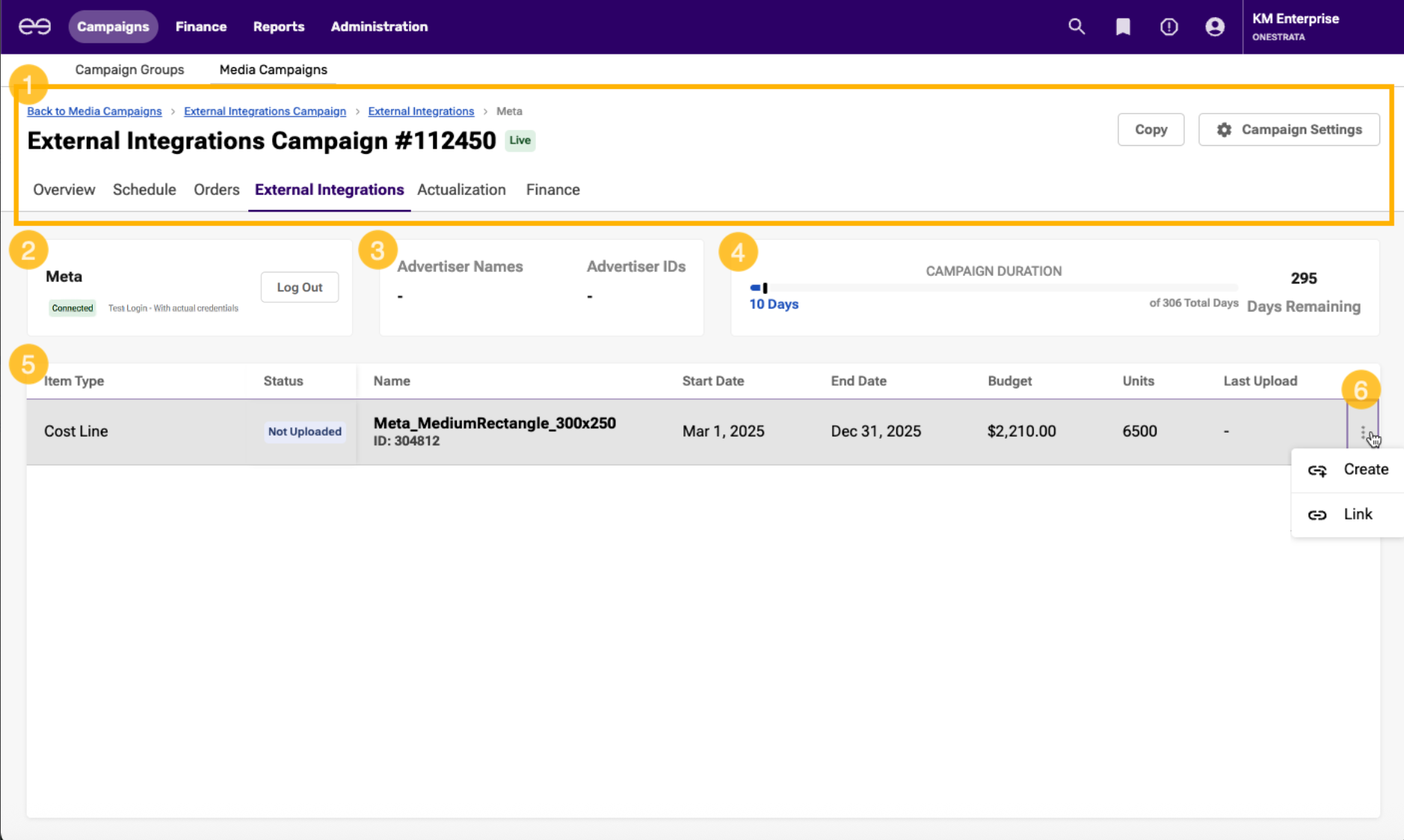Use * syntax for faster search
Page History
| Section | |||||||||||||||||||||||||||
|---|---|---|---|---|---|---|---|---|---|---|---|---|---|---|---|---|---|---|---|---|---|---|---|---|---|---|---|
|
| Anchor | ||||
|---|---|---|---|---|
|
OneStrata's social integrations enable a simplified social advertising buying workflow:
| Description | |
|---|---|
| 1 | Build and commit a media schedule in OneStrata. If the Supplier of a Cost Line is linked to a Social provider, when the Cost Line is committed, it becomes available in the Social grid. |
| 2 | On the Social dashboard, link a Cost Line to a new or existing Social provider entity. |
| 3 | Within the social advertising platform, customize the linked entity as desired. |
| 4 | In OneStrata, view delivery metrics from the linked entity. |
Anchor Providers Providers
Social Providers
| Providers | |
| Providers |
The following table lists the available Social providers and describes the mapping of OneStrata Cost Lines to linked Social provider entities:
| Table Filter | ||||||||||||||||||||||||||||||||||||||||||||||||||||
|---|---|---|---|---|---|---|---|---|---|---|---|---|---|---|---|---|---|---|---|---|---|---|---|---|---|---|---|---|---|---|---|---|---|---|---|---|---|---|---|---|---|---|---|---|---|---|---|---|---|---|---|---|
| ||||||||||||||||||||||||||||||||||||||||||||||||||||
|
Social Dashboard
On the Social dashboard, users can manage their Social integration and link Cost Lines to campaigns within a connected Social provider.
A Cost Line can be linked to a new social campaign that is created within OneStrata or to an existing social campaign. Once linked, the identifier of the social campaign—as used by the Social provider—is displayed in OneStrata, enabling a more seamless workflow between the media planning and social advertising teams.
| Anchor | ||||
|---|---|---|---|---|
|
The Social dashboard is only available if a campaign contains at least one committed Cost Line that has a Supplier linked to a Social provider.
There are two ways to access the Social dashboard, depending on how many provider types have been assigned to the campaign overall:
| Assigned Provider Types | Action | |
|---|---|---|
| 1 | The only provider type is Social | Go to the campaign's External Integrations tab, which opens directly onto the Social dashboard. |
| 2 | There is more than one provider type |
|
| Anchor | ||||
|---|---|---|---|---|
|
The Social dashboard contains the following elements:
| Item | Description | |||||||
|---|---|---|---|---|---|---|---|---|
| 1 | Campaign header |
| ||||||
| 2 | Provider Login section |
| ||||||
| 3 | Campaign Details section | View information about the linked search campaign, if any.
| ||||||
| 4 | Campaign Duration section | View information about the duration of the OneStrata campaign, in terms of days elapsed and days remaining. | ||||||
| 5 |
| A list of committed Cost Lines that can be, or have been, linked to a social campaign. For more information, see Social Grid Reference. | ||||||
| 6 |
| For a Cost Line, select the row action icon to:
For a linked social campaign, select the row action to: |
| Anchor | ||||
|---|---|---|---|---|
|
The Social grid displays, for a given campaign, the Cost Lines that can be linked or have been linked to an external social advertising campaign.
The table below describes the Social grid columns:
| Table Filter | ||||||||||||||||||||||||||||||||||||||||||||||||||||||
|---|---|---|---|---|---|---|---|---|---|---|---|---|---|---|---|---|---|---|---|---|---|---|---|---|---|---|---|---|---|---|---|---|---|---|---|---|---|---|---|---|---|---|---|---|---|---|---|---|---|---|---|---|---|---|
| ||||||||||||||||||||||||||||||||||||||||||||||||||||||
|